Big Blue Button uses popcorn.js to do a synchronized playback of meeting recordings. This includes audio/video/slides/chat and whiteboard.
I've been asked several times if the recording of Big Blue Button sessions can be edited. And my answer was "soon"! Well, last week in Mozilla Ignite Hackanooga , David Seifried created a prototype that uses popcorn maker to do exactly that!
Here is the video, take a look!
Video of editing a BigBlueButton recording using Popcorn Maker
Friday, September 28, 2012
Monday, June 18, 2012
Opening Ports on Windows 7, to access NAT BBB Virtual Machine from LAN
If you have set your Big Blue Button server Virtual machine to use NAT and you need to give others access to your Virtual Big Blue Button server on your windows 7 machine, ports 80, 1935, 9123 should be opened. To do this open "Control Panel\System and Security\Windows Firewall".
click on "Advanced Settings" on the left panel menu and then right click on "Inbound Rules" and click on "New Rule".:
In New Inbound Rule select "Port" and click on next and enter the specific ports: (80, 1935, 9123).
Then click on "Name" and enter a name for this rule (in this case "BBB" would make sense) and click on "Finish".
click on "Advanced Settings" on the left panel menu and then right click on "Inbound Rules" and click on "New Rule".:
In New Inbound Rule select "Port" and click on next and enter the specific ports: (80, 1935, 9123).
Then click on "Name" and enter a name for this rule (in this case "BBB" would make sense) and click on "Finish".
Labels:
1935,
80,
9123,
BBB Ports,
BBB VM 0.8,
big blue button,
Firewall,
NAT,
Open ports,
open source,
Seneca,
Windows 7
VMware Player and Custom NAT port map settings
For my BBB Virtual machine on Windows 7, I need to have NAT settings with custom port mapping. VMPlayer does not have the "vmnetcfg" program extracted at install time, so custom NAT settings are not possible.
To manually extract the "vmnetcfg" configuration program, after installation, re-execute the VMPlayer steup program as:
Drive:> VMware-player-?.?.?-??????.exe /e .\VMTools
This will extract the all the installation files into "VMTools" directory. One of the extracted files is a cabinet file called "network.cab", which contains "vmnetcfg.exe". Open "network.cab" (as a folder) and copy "vmnetcfg.exe" and paste it into the installation root of "VMPlayer"; (usually: "C:\Program Files\VMware\VMware Player")
Run "vmnetcfg.exe" and this will give you full access to detailed network settings of all your virtual machines:
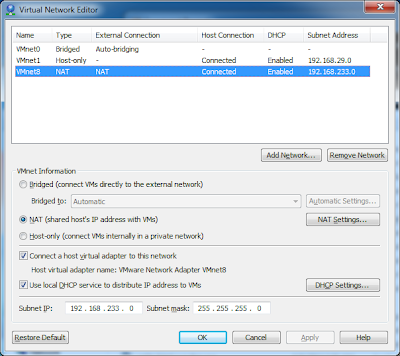
Click on NAT settings and you get:
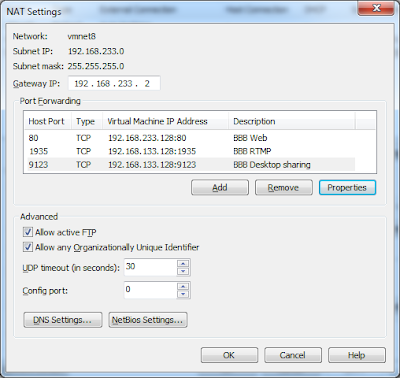
To manually extract the "vmnetcfg" configuration program, after installation, re-execute the VMPlayer steup program as:
Drive:> VMware-player-?.?.?-??????.exe /e .\VMTools
This will extract the all the installation files into "VMTools" directory. One of the extracted files is a cabinet file called "network.cab", which contains "vmnetcfg.exe". Open "network.cab" (as a folder) and copy "vmnetcfg.exe" and paste it into the installation root of "VMPlayer"; (usually: "C:\Program Files\VMware\VMware Player")
Run "vmnetcfg.exe" and this will give you full access to detailed network settings of all your virtual machines:
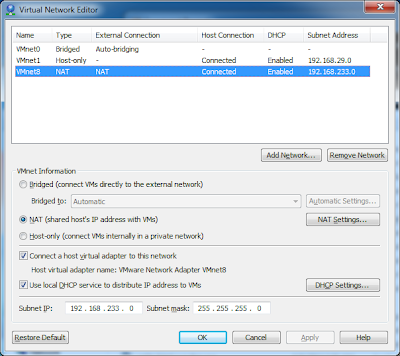
Click on NAT settings and you get:
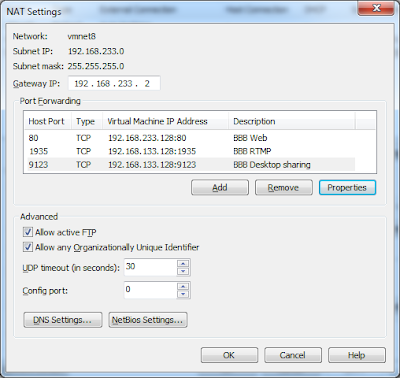
Labels:
BBB VM 0.8,
big blue button,
NAT,
open source,
Port Mapping,
Seneca,
VMPlayer,
VMWare Player
Tuesday, May 29, 2012
Big Blue Button Test Server is up!
Big Blue Button (BBB) test server in Seneca is up. Please spread the word and let Senecans use it and give us feed back.
The URL for the server is https://bbb.senecac.on.ca
You can read about BBB at Seneca CDOT Wiki and also at bigbluebutton.org
Please note that this is a test server, therefore the SSL certificate is self-signed, so if you get a warning, it is normal! Also, the server may go through update, builds and so on; so although we ask and encourage you to use it, make sure you don't rely on it as your only solution for lectures and conferences (always have a backup plan),
And again contact the contributors for any concern, suggestion, etc...
The URL for the server is https://bbb.senecac.on.ca
You can read about BBB at Seneca CDOT Wiki and also at bigbluebutton.org
Please note that this is a test server, therefore the SSL certificate is self-signed, so if you get a warning, it is normal! Also, the server may go through update, builds and so on; so although we ask and encourage you to use it, make sure you don't rely on it as your only solution for lectures and conferences (always have a backup plan),
And again contact the contributors for any concern, suggestion, etc...
Thanks Javascript!!!
After having problem detecting a secure connection in Nginx/Tomcat, I did an easy work-around using java script!!!:
<script type="text/javascript">
if (window.location.protocol != "https:") {
window.location = '<%=SecureLandingURL%>';
}
</script>
<script type="text/javascript">
if (window.location.protocol != "https:") {
window.location = '<%=SecureLandingURL%>';
}
</script>
Labels:
big blue button,
bigbluebutton,
javascript,
nginx,
open source,
request.isSecure(),
Seneca,
ssl,
tomcat 6
Tomcat 6 under secured Nginx?
In Big Blue Button Tomcat 6 is used under Nginx.
Tomcat documentation for "SSL - How to" in "SSL and Tomcat" section, clames that:
"It is important to note that configuring Tomcat to take advantage of secure sockets is usually only necessary when running it as a stand-alone web server. When running Tomcat primarily as a Servlet/JSP container behind another web server, such as Apache or Microsoft IIS, it is usually necessary to configure the primary web server to handle the SSL connections from users. Typically, this server will negotiate all SSL-related functionality, then pass on any requests destined for the Tomcat container only after decrypting those requests. Likewise, Tomcat will return cleartext responses, that will be encrypted before being returned to the user's browser. In this environment, Tomcat knows that communications between the primary web server and the client are taking place over a secure connection (because your application needs to be able to ask about this), but it does not participate in the encryption or decryption itself."
If Tomcat "knows" that communications are secure, how come "request.isSecure()" returns "false"?
update: Javascript Solution
Tomcat documentation for "SSL - How to" in "SSL and Tomcat" section, clames that:
"It is important to note that configuring Tomcat to take advantage of secure sockets is usually only necessary when running it as a stand-alone web server. When running Tomcat primarily as a Servlet/JSP container behind another web server, such as Apache or Microsoft IIS, it is usually necessary to configure the primary web server to handle the SSL connections from users. Typically, this server will negotiate all SSL-related functionality, then pass on any requests destined for the Tomcat container only after decrypting those requests. Likewise, Tomcat will return cleartext responses, that will be encrypted before being returned to the user's browser. In this environment, Tomcat knows that communications between the primary web server and the client are taking place over a secure connection (because your application needs to be able to ask about this), but it does not participate in the encryption or decryption itself."
If Tomcat "knows" that communications are secure, how come "request.isSecure()" returns "false"?
update: Javascript Solution
Labels:
big blue button,
bigbluebutton,
nginx,
open source,
request.isSecure(),
Seneca,
ssl,
tomcat 6
Monday, May 28, 2012
Enabling Nginx SSL with a self-singed certificate for testing on Ubuntu 10.04
To enable secure connections to your test Nginx server (https) you first need to create a self-singed certificate.
Here are the steps: (you can have them created anywhere, but having them in /etc/ssl is standard)
1- Create a Certificate Signing Request (CSR):
$sudo openssl genrsa -des3 -out YourServerName.key 1024
You will be asked for a pass-phrase; while this makes the key secure, but for web-servers this may be inconvenient . Because each time you restart the server, you should enter the pass phrase again. So for dev environments probably you want to have an insecure key.
2- Create the insecure key and switch key names:
$sudo openssl rsa -in YourServerName.key -out YourServerName.key.insecure
$sudo mv YourServerName.key YourServerName.key.secure
$sudo mv YourServerName.key.insecure YourServerName.key
3- Create the CSR:
$sudo openssl req -new -key YourServerName.key -out YourServerName.csr
4- Create the Self-Signed Certificate:
$sudo openssl x509 -req -days 365 -in YourServerName.csr -signkey YourServerName.key -out YourServerName.crt
5- Add the following to your host file configuration to the server section under "listen 80;":
(in case of big blue button it is in : /etc/nginx/sites-available/bigbluebutton)
listen 443;
ssl on;
ssl_certificate /etc/ssl/YourServerName.crt;
ssl_certificate_key /etc/ssl/YourServerName.key;
6- restart nginx
Here are the steps: (you can have them created anywhere, but having them in /etc/ssl is standard)
1- Create a Certificate Signing Request (CSR):
$sudo openssl genrsa -des3 -out YourServerName.key 1024
You will be asked for a pass-phrase; while this makes the key secure, but for web-servers this may be inconvenient . Because each time you restart the server, you should enter the pass phrase again. So for dev environments probably you want to have an insecure key.
2- Create the insecure key and switch key names:
$sudo openssl rsa -in YourServerName.key -out YourServerName.key.insecure
$sudo mv YourServerName.key YourServerName.key.secure
$sudo mv YourServerName.key.insecure YourServerName.key
3- Create the CSR:
$sudo openssl req -new -key YourServerName.key -out YourServerName.csr
4- Create the Self-Signed Certificate:
$sudo openssl x509 -req -days 365 -in YourServerName.csr -signkey YourServerName.key -out YourServerName.crt
5- Add the following to your host file configuration to the server section under "listen 80;":
(in case of big blue button it is in : /etc/nginx/sites-available/bigbluebutton)
listen 443;
ssl on;
ssl_certificate /etc/ssl/YourServerName.crt;
ssl_certificate_key /etc/ssl/YourServerName.key;
6- restart nginx
Wednesday, May 23, 2012
Seneca BBB landing page and SSL Certificates on Ubuntu 10.04
Now that the landing page / application of BBB in Seneca is ready to be tested, I need to install a self signed SSL certificate to be able to test it securely. I haven't done any linux admin before but, So far installing a certificate in Ubuntu seems to be pretty easy. Now I need to learn about nginx / tomcat and see how can I set them up so they can use the certificate and protect the login page behind https protocol...
Labels:
nginx,
open source,
Seneca,
SSL certificate,
tomcat,
ubuntu 10.04
Tuesday, February 21, 2012
Food shortage and food fighting!
Watching the breakfast TV in the morning, I saw this traditional orange "food fight" in Ivrea, Italy. Thousands of oranges are thrown around in a food fight! This is just humanity at its best; Lets food fight when we have around a billion hungry people in the world!
Upgrading BBB VM 0.71a to 0.8 (continued)
After getting home I copied the VM downloaded from BBB VM setup page and then went through the steps of upgrading 0.71a to 0.80.
I had a minor problem when using samba through windows. I created bash script files but they were in dos format so I had to run "fromdos" command to convert them to unix format. Then I just used textpad and save the files in Unix fromat, which saved lots of time.
Everything went through smoothly and the bbb conference page came up nicely. I tried simulated conference through the LAN and everything worked perfectly. But I am afraid the recording is not working properly and I have few problems; first that The "uplaod presentation" button does not come up on the screen" and it only appears when several users are online and the presenter is switched and also the recording did not show up in the list. I think the problem could be that I was not patient and didn't wait long enough; it is a virtual machine after all and probably need much more time than a dedicated server to do all the process.
I'll try again the we'll see...
I'll try again the we'll see...
Wednesday, February 15, 2012
Upgrading BBB VM 0.71a to 0.8
So I followed the easy instructions on installing the (Big Blue Button)BBB VM 0.71a to be able to do BBB development on my notebook.
Problem is that, my team is doing their development on BBB 0.8, so I need to upgrade it to 0.8.
In the instructions in is stated that "when we ship BigBlueButton 0.8 (for example), you'll be able to upgrade your server with (these) two commands."
# sudo apt-get update # sudo apt-get dist-upgradeSo I did it and I got:
Reading package lists... Building dependency tree... Reading state information... 0 upgraded, 0 newly installed, 0 to remove and 0 not upgraded.
which should mean no upgrades were done, and when I checked, that is exactly what happened. Then I noticed two lines later is says:
"Note: Best to always check the release notes for specific instructions to upgrade to a new release."
So now I am going to go follow the procedure of upgrading to 0.71a to 0.8 and see what happens.
(I should mentioned that I did it once before but the upgrade procedure failed, and since I "did" some fiddling with the setup before upgrading, I thought I will do it again from scratch and this time I will document what I have done so I have something to refer to if (and most likely when) I get into trouble.
Fringers crossed, let see what happens....
Subscribe to:
Comments (Atom)


