If you have set your Big Blue Button server Virtual machine to use NAT and you need to give others access to your Virtual Big Blue Button server on your windows 7 machine, ports 80, 1935, 9123 should be opened. To do this open "Control Panel\System and Security\Windows Firewall".
click on "Advanced Settings" on the left panel menu and then right click on "Inbound Rules" and click on "New Rule".:
In New Inbound Rule select "Port" and click on next and enter the specific ports: (80, 1935, 9123).
Then click on "Name" and enter a name for this rule (in this case "BBB" would make sense) and click on "Finish".
Monday, June 18, 2012
VMware Player and Custom NAT port map settings
For my BBB Virtual machine on Windows 7, I need to have NAT settings with custom port mapping. VMPlayer does not have the "vmnetcfg" program extracted at install time, so custom NAT settings are not possible.
To manually extract the "vmnetcfg" configuration program, after installation, re-execute the VMPlayer steup program as:
Drive:> VMware-player-?.?.?-??????.exe /e .\VMTools
This will extract the all the installation files into "VMTools" directory. One of the extracted files is a cabinet file called "network.cab", which contains "vmnetcfg.exe". Open "network.cab" (as a folder) and copy "vmnetcfg.exe" and paste it into the installation root of "VMPlayer"; (usually: "C:\Program Files\VMware\VMware Player")
Run "vmnetcfg.exe" and this will give you full access to detailed network settings of all your virtual machines:
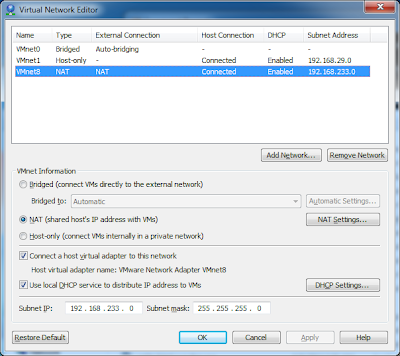
Click on NAT settings and you get:
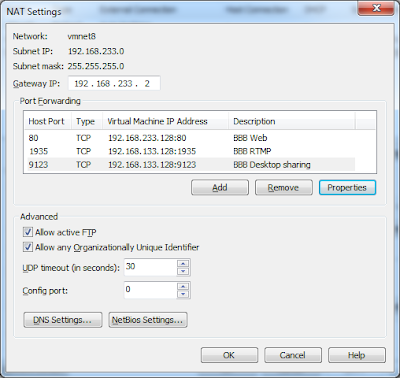
To manually extract the "vmnetcfg" configuration program, after installation, re-execute the VMPlayer steup program as:
Drive:> VMware-player-?.?.?-??????.exe /e .\VMTools
This will extract the all the installation files into "VMTools" directory. One of the extracted files is a cabinet file called "network.cab", which contains "vmnetcfg.exe". Open "network.cab" (as a folder) and copy "vmnetcfg.exe" and paste it into the installation root of "VMPlayer"; (usually: "C:\Program Files\VMware\VMware Player")
Run "vmnetcfg.exe" and this will give you full access to detailed network settings of all your virtual machines:
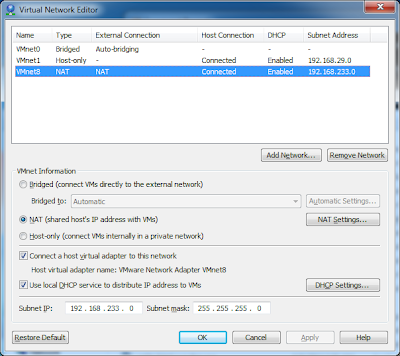
Click on NAT settings and you get:
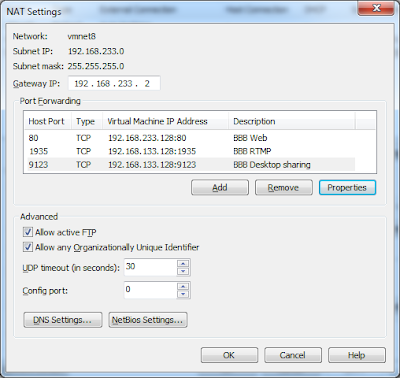
Labels:
BBB VM 0.8,
big blue button,
NAT,
open source,
Port Mapping,
Seneca,
VMPlayer,
VMWare Player
Subscribe to:
Posts (Atom)


